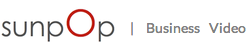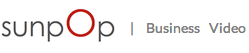VidLauncher: How to Send Video Footage to Us
If you haven’t already imported some video files onto your computer, first follow the simple importing instructions located here.
As a VidLauncher client, you have access to our easy online workspace called the Collaborative Video Player (CVP). It lets you upload your raw video files and then view them online from anywhere. We can communicate about the footage within each video, receive requests, and your editors can download those raw videos to start editing. And that’s just the tip of the iceberg.
These short videos will teach you the following:
- Where You Send Footage: the Collaborative Video Player: introduces you to the Collaborative Video Player (CVP). After a couple uses you’ll see it’s as easy to use as Facebook.
- Sending Video Files via Browser Upload: Learn how to upload footage from your computer to your workspace.
- Where you’ll send files – Online Storage info: You have 25 gigabytes of storage in your workspace, which can hold a lot of videos. And you aren’t charged for uploading to the workspace either, so don’t hesitate to upload freely.
- Adding B-Roll (and what is B-Roll anyway?): When you want to show and not just tell, you can send us B-Roll video files the same way as any other video footage. We can even turn your raw B-Roll into short little assets to re-use later.
Optional Advanced Training – Trimming & Uploading Options:
- (optional) Trimming the fat off your footage: Built-in Camera App: If you have big blocks of wasted time in your raw footage, you can trim that fat out if you wish. It’s totally optional and takes some time, but it’s a nice option to reduce the amount of footage you’re sending. Watch this if you’re using the built-in Camera App to record your footage.
- (optional) Trimming the fat off your footage: Filmic Pro App: Watch this if you’re using the Filmic Pro app instead of the built-in Camera app.
- (optional) Trimming the fat off your footage: Quicktime Player: The only software we recommend using to trim footage on your computer is Quicktime Player. Clients who use other software often degrade the footage quality unintentionally.
- (optional) Sending Video Files via FTP Upload: Most people prefer browser uploading, but you can do FTP if you wish.
Now that you’ve uploaded your videos, the last step is to send us your editing instructions and request an edit.
Learn how to do that right here.